Windows users’ are another level of smart gadgets users multitasking with the computer to accomplish tasks on the screen. Still, not all Windows users know how to open the device Task Manager to relieve the computer of hectic workload and apps active on screen or in the background.
Task Manager — just as the name implies, the system app serves as a multipurpose control system that functions more than its built-in features. The Windows Task Manager displays in-depth information about the entire device functionality, its performance of the device and the apps running the computer, likewise displaying the app history.
For context, Windows veterans believe the computer should function like a robot whereby their PC doesn’t shut down yet but rather hibernate or sleep the PC. This has a minor effect that reduces the pace of the computer due to background apps consuming more space while the computer is inactive.
Here’s how to access Task Manager on Windows 10 or Windows 11
It is worth noting that this background app is likely to make the PC slower than expected whenever the PC comes on after hibernation. Accessing the Task Manager system can close the background app and refresh the PC system without restarting the computer.
- Switch on the PC, right-click on the taskbar and select Task Manager on the Menu.
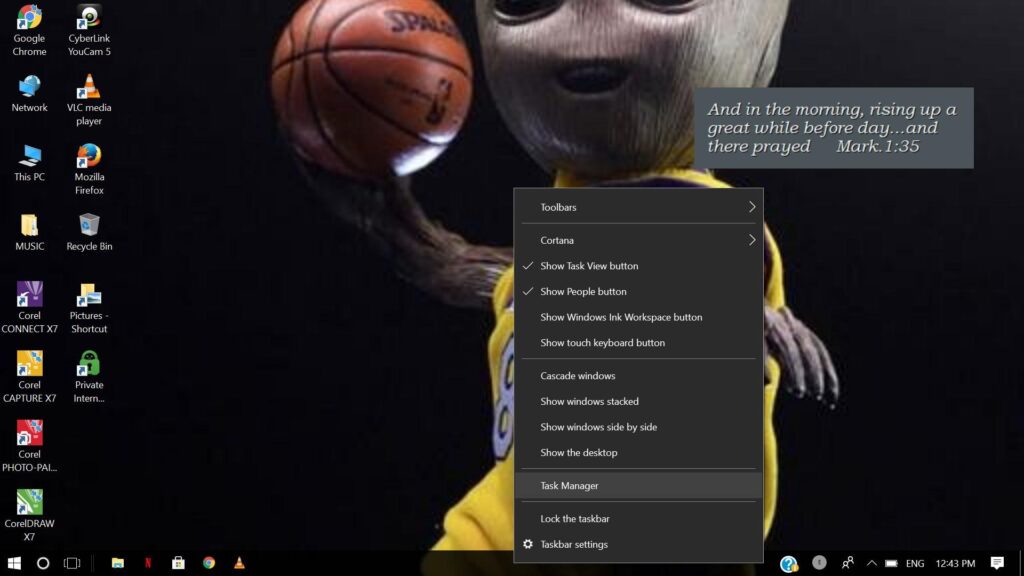
- Windows users can also use the keyboard shortcut to access the Task Manager, press Ctrl + Alt + Esc to activate the taskbar cursor.
- Windows users can also press the keyboard shortcut Ctrl + Alt + Delete and click Task Manager to access the system information. This is the most effective and efficient shortcut to access the Task Manager.
- Windows users can also use the keyboard shortcut to access Task Manager by pressing the Windows button + R to launch a command prompt at the bottom left corner of the screen. Type in “taskmgr” and press Enter.
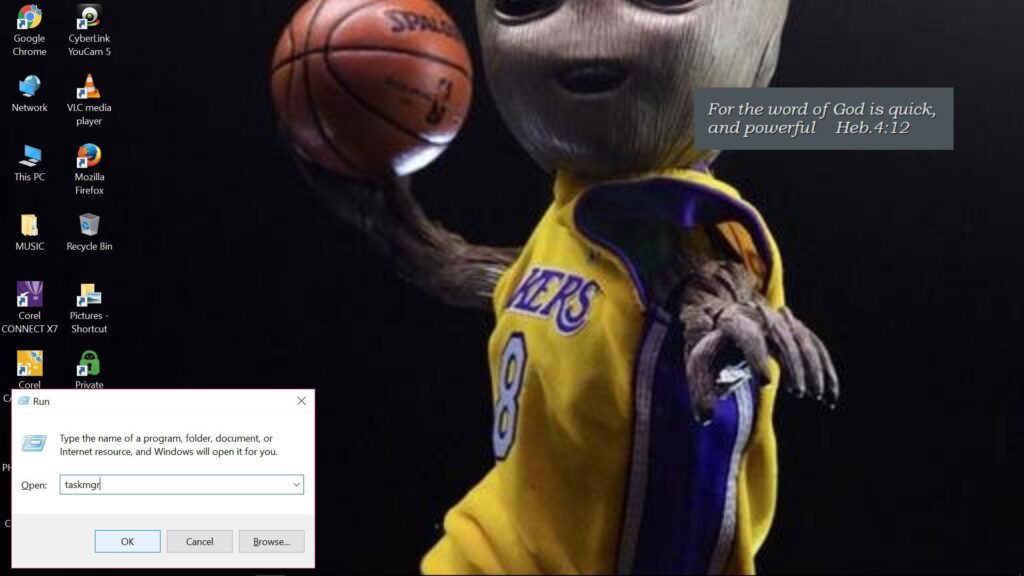
This reveals how to access the PC built-in Task Manager via keyboard shortcuts as the most effective means. It is worth noting that the Windows 11 edition does not allow users to right-click on the taskbar to access launch the Task Manager. Only Windows 10 allows users to right-click on the taskbar.




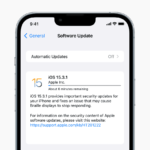


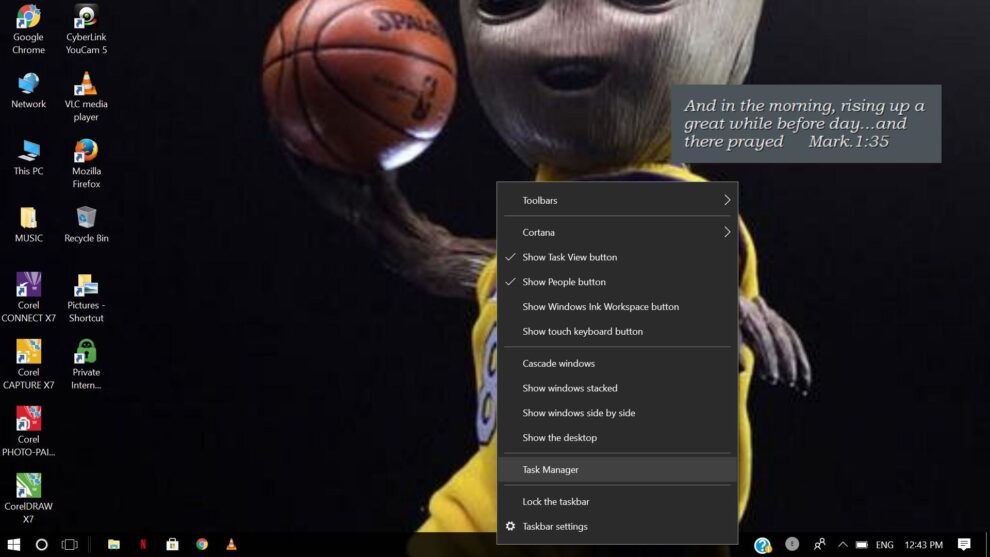
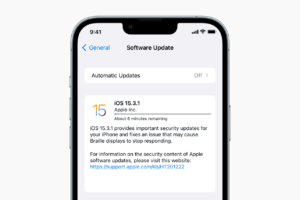







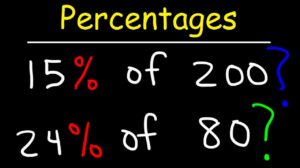
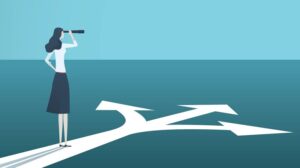


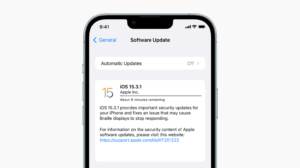
Add Comment