Learning how to use Google Docs and its significant features such as viewing word count just as MS Word has kept its users’ responsive overtime. Accessing word count on Google Docs is optimal for studies and work whereby journalists and scholars can write articles and other professional writeups within the subject topic.
A numbered article per word gives the writer a sense of assurance maintaining the center of the subject topic. Google Docs users have responsively checked or attempted to ascertain the word count which denotes the importance of this feature. Unlike MS Word, Google Docs has a relatable interface for users to easily navigate through the document app.
Having similarities with MS Word, Google Docs software is free for any user to draft written documents. Google Docs app has gained popularity in line with the fact that its users have reportedly kept track of the numbered characters and checked word count with ease.
Here’s how to check “Word Count” on Google Docs
Google Docs app has both desktop and mobile versions; therefore, this article will illustrate how to check the number of characters while typing a document. Observe the steps on both platforms differs yet they have a simplified interface.
How to check word count on Windows & macOS
- Open the document displaying the entire typed words — highlighting texts for the Word Count check is optional.
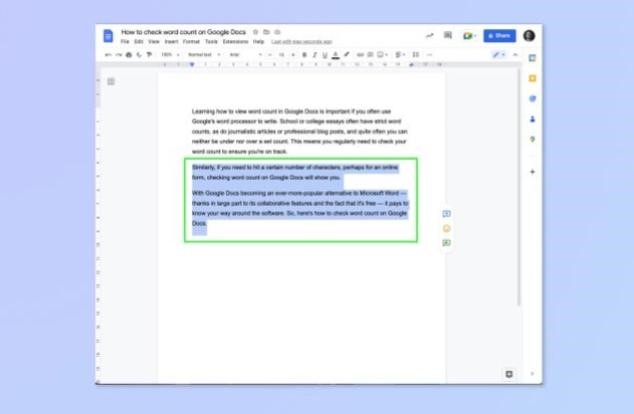
- On Windows, press the Shift + Ctrl + C key; while on the macOS, press the Shift + Cmd + C key.
- Observe the pop-up dialogue box that displays the word count and the numbered characters.
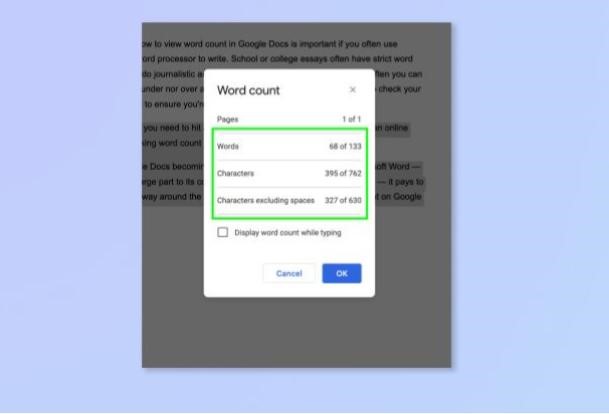
- Click OK or press the enter key on your keyboard to close the dialogue box.
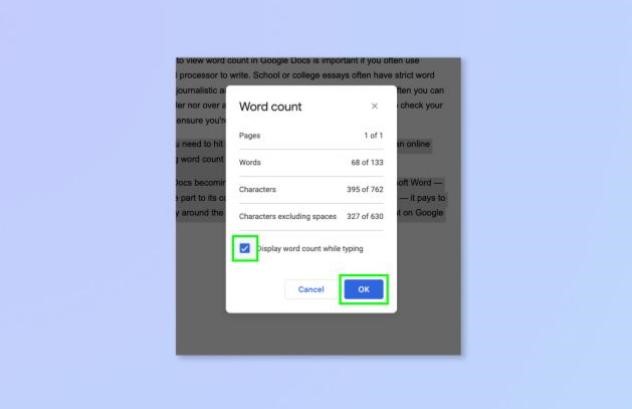
- Observe the word count section display on the screen while typing — this can also be hidden on the screen at the users’ discretion.
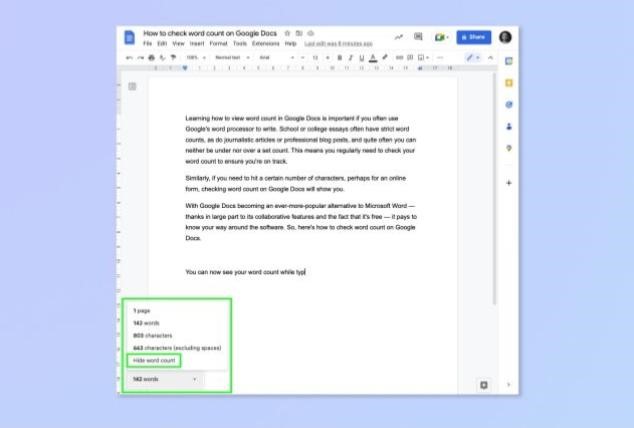
How to check word count on Android and iOS
- Launch the Google Docs app and open the document displaying the entire typed words — highlighting texts for the Word Count check is optional.
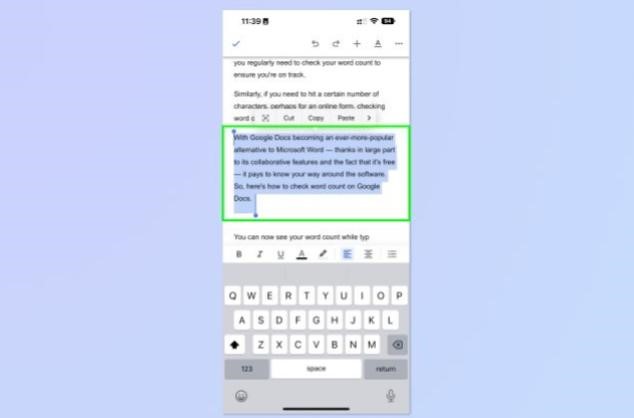
- At the top right of the screen, click the three-dotted icon and select Word Count.
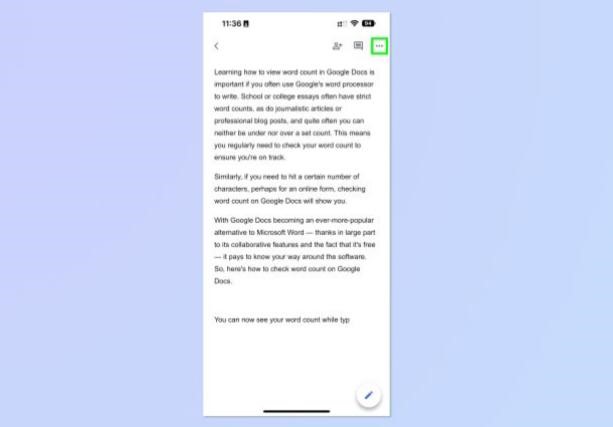
- Observe the result of the Word Count request on the screen. Click the back button to go back to the type page.
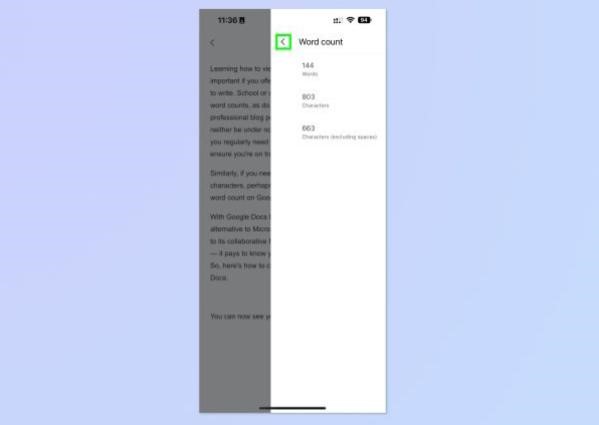




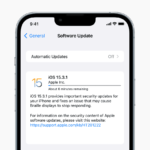


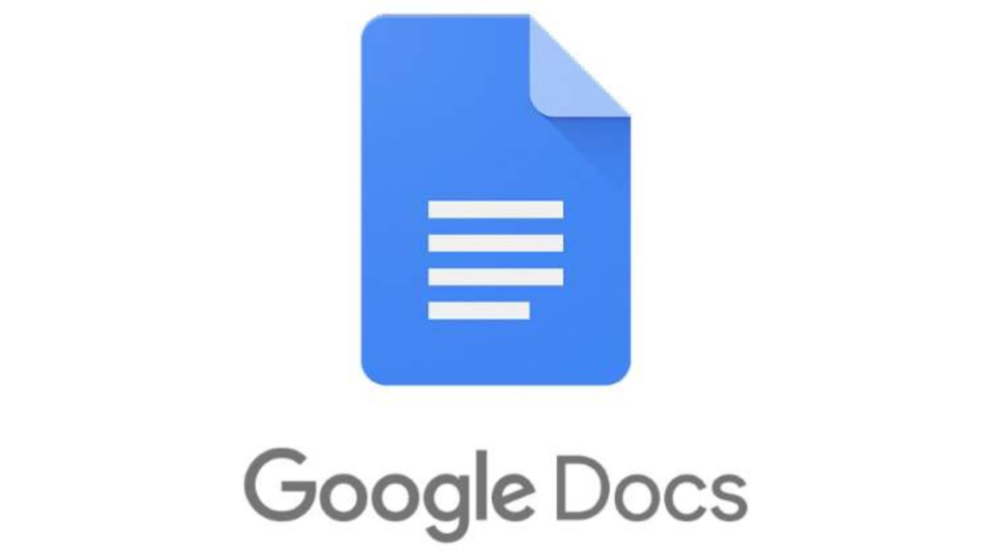
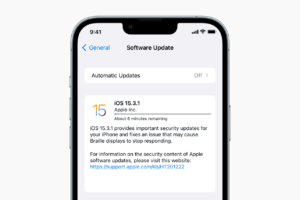






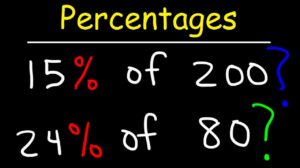
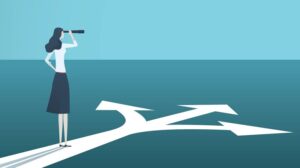


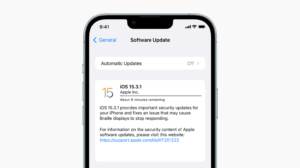
Add Comment