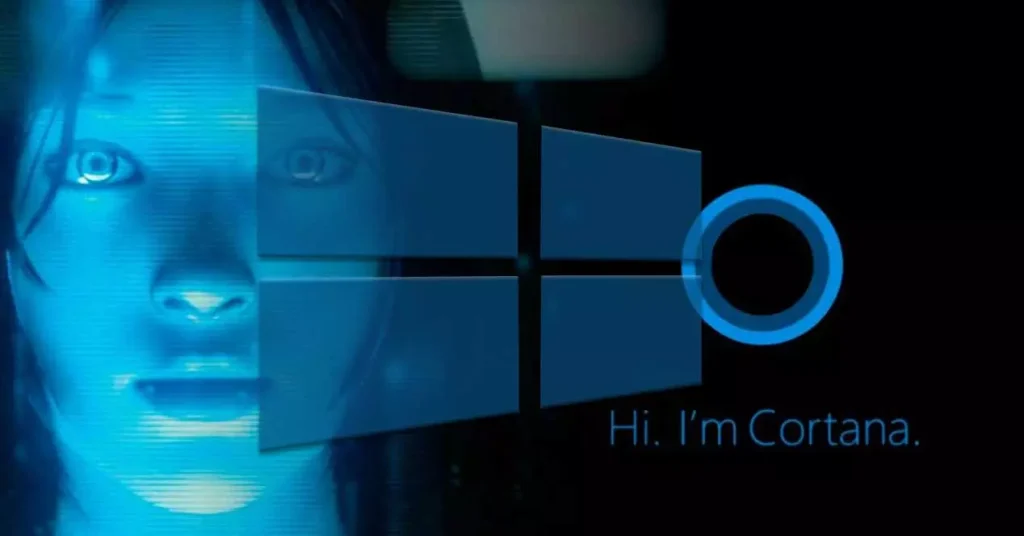
Microsoft’s Cortana is designed for the Windows system likewise an integrative software with other software by Microsoft. Still, Windows OS remains Microsoft’s flagship software and this article will illustrate how to disable and uninstall Cortana from the Windows system.
The Cortana system rivalry with other virtual assistant services such as Google Assistant, Amazon’s Alexa, and Apple’s Siri. Microsoft pioneered the Cortana system on its Windows OS service. other PC brands have reportedly made virtual assistant services exhibit less prevalence on their products.
Windows users have different reasons to either disable or uninstall the Cortana app. Windows 10 users can easily deactivate Cortana by stopping the virtual assistant from opening while the PC is booting. Windows users can squarely uninstall the app which seems complex — that is why this article illustration is optimal.
How to disable Cortana in Windows 10
- The keyboard shortcut will suffice — Press Ctrl + Shift + Esc.
- Click the Startup column in the Task Manager, then again click Cortana.
- Click Disable.
- Back to the keyboard — press the Windows button and search for the Cortana app.
- Right–click on Cortana and click More.
- Click the App Setting.
- Toggle off the switch to Run at Log-in.
How to uninstall the Cortana app in Windows 10
- Press the Windows button on the keyboard and search for PowerShell.
- Right-click on the PowerShell app and click Run as Administrator.
- In the PowerShell app enter the text “Get-AppxPackage – allusers Microsoft.549981C3F5F10 | Remove-AppxPackage’.
- Press Enter on the keyboard.
How to disable Cortana in Windows 11
- Press the Windows button + I.
- On the left menu, select Apps.
- On the right menu, click Apps & Features.
- Scroll down to Cortana and click the three–dotted icon to access the Advanced Options.
- Toggle off the switch to Run at Log-in.
How to install Cortana in Windows 11
- Press the Windows button + I.
- On the left menu, select Apps.
- On the right menu, click Apps & Features.
- Scroll down to Cortana and click the three-dotted icon to access the Advanced Options.
- Toggle on the switch to Run at Log-in and install Cortana.




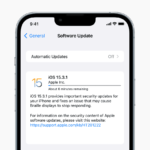


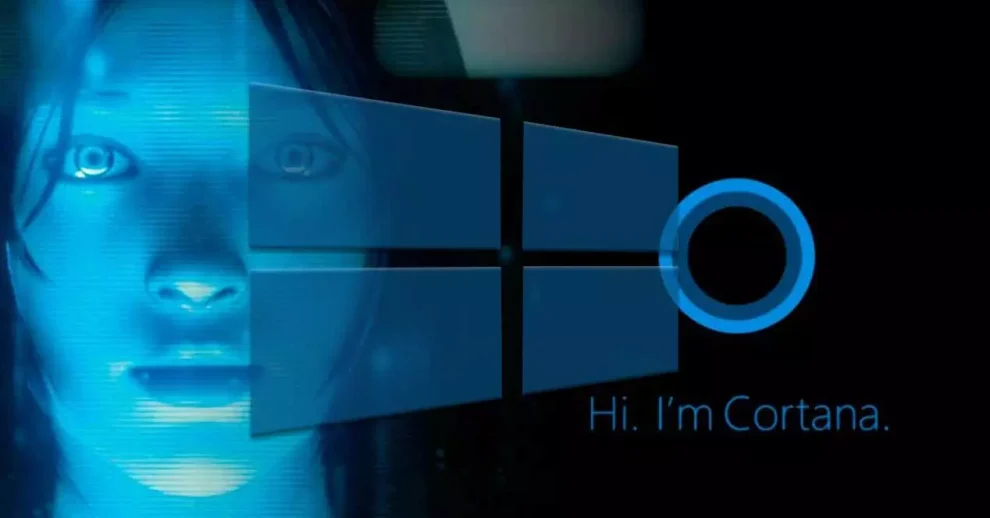

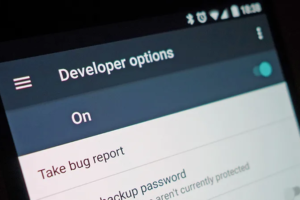
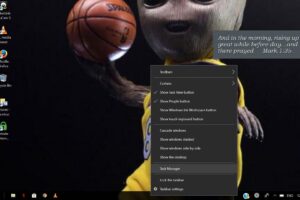





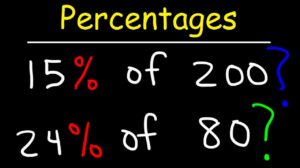
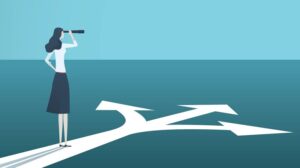


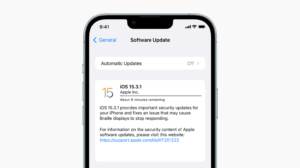
Add Comment