Developers have access to broader features of either gadgets or software because they have access to create the entire app/software. This is also applicable to smartphones running on the Android system whereas activating the system Developer Options that unlock hidden features that enhance the Android smooth experience.
The Android Developer Options imply as it seems which remains significant for software developers. Mere Android users do not know how to swerve the Developer Options since other flagship features in the smartphone are enticing enough. In contrast with other system features in an Android device, the Developer Options is accessible with a few clicks after launching the Settings app.
As the name implies, Developer Options on Android allows users to customize the device system at user discretion. For context, Developer Options will accelerate the device’s performance while processing its user command. For context, Android Developer Options uses animation scaling to accelerate the system processor, maximizing the system display refresh rate. Developer Options responds to visual feedback per user touch, and otter amazing features.
Here’s How To Enable Android Developer Options
It’s worth noting that the Android system has a diverse interface with a similar navigation system to access the device and its features. The technique to enable the Android developer options is done with the Google Pixel 7 smartphone. Still, the process to activate the developer options is similar to other Android smartphones.
- Launch the Settings app and go to About Phone.
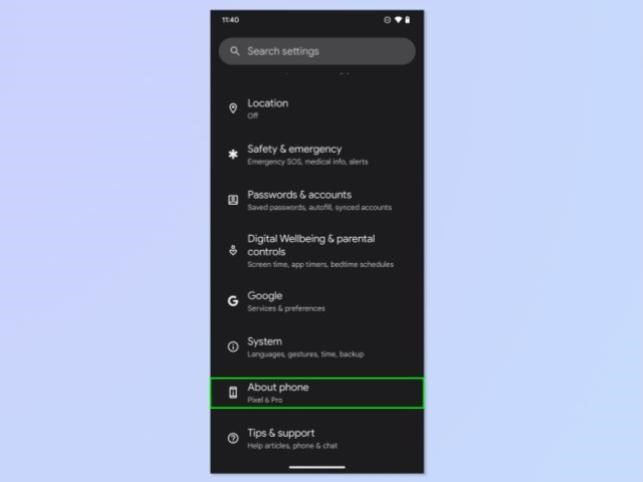
- Click Build Number seven times to enable the Developer Options.
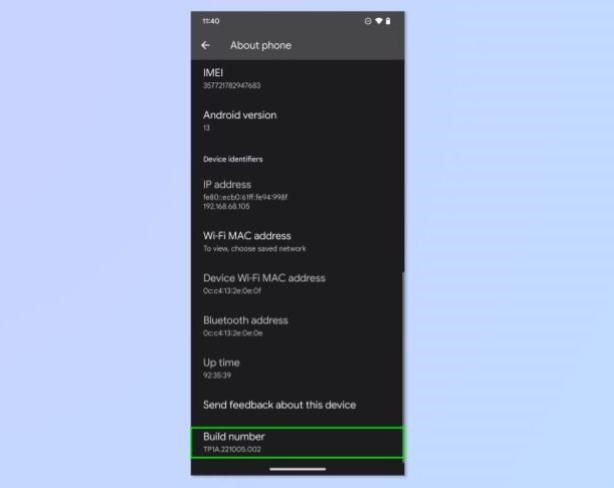
- On a Samsung device, click software Information and click Build Number seven times to enable Developer Options.
- Enter the device passcode or draw a pattern to unlock the device and enable Developer Options.

- Observe a prompt response at the base of the screen where the Developer mode is enabled.
- Navigate back to the Settings main menu and click System or Additional Settings (depending on the Android interface).
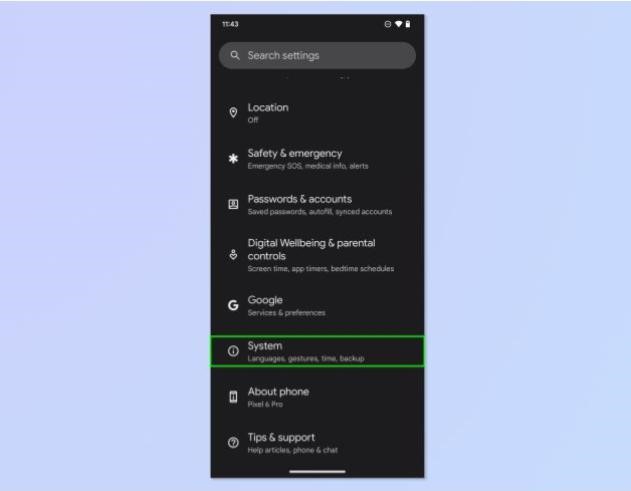
- Click Developer Options.
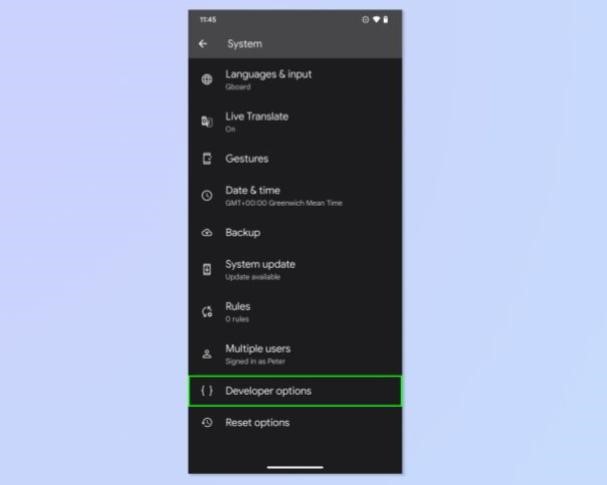




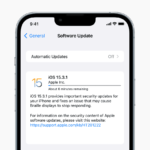


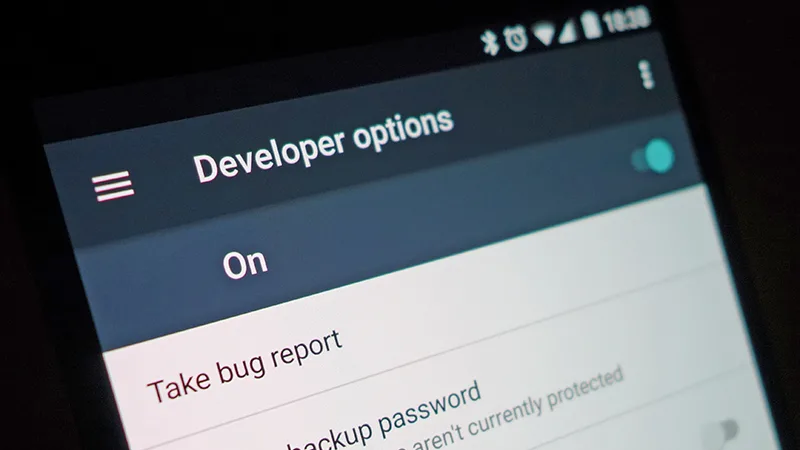
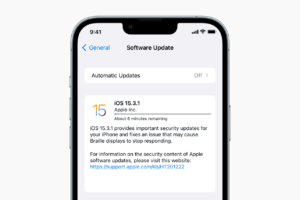

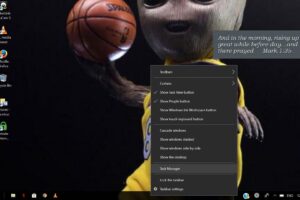




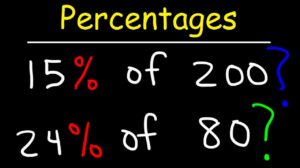
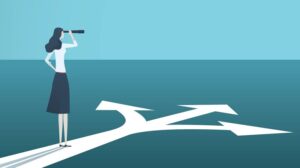


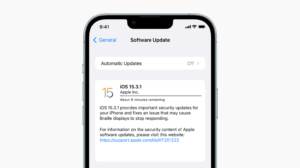
Add Comment