
iPhones remain Apple’s flagship product among other gadget specie the digital fruit company has released globally. Ever since Apple premiered the iPhone in 2007, the iPhone maker has reportedly bred the iPhone brand with high-end technology that influences its high price tag.
iPhone users are active globally bearing the probability of an increased user base despite the high cost of an iPhone. Apple is an American tech company that builds advanced machines with high-end technology — this is another factor that influences the iPhone maker’s domineering position in the league of smartphone makers.
iPhone users are entitled to an improved IQ pared with other smartphone users operating the Android platform. A domineering charisma the iPhone maker imbibed in its products will continue to rub off on its users — the Apple capitalist system restrains its iOS platform from being an open-source OS.
PS: Android is an open-source operating system whereby several smartphone brands are licensed to the Android platform.
Apple has reportedly released several models of its flagship smartphone to entice active users to upgrade either the iOS system or change the entire device most preferably. Meanwhile, other smartphone users consent to transition to an iOS user to experience a smartphone with a high-end operating system.
iPhones have evolved overtime with technological advancement — iPhone 14 is listed among the sixth generational gadgets Apple has released. Aside from advanced technology development, Apple gadgets have custom tricks, shortcuts, or hacks that save a user operational time without a drained battery.
Continue reading as we discover rare operational tricks the iPhone maker designed for loyal users to apply shortcuts and quick access commands likewise using the built-in virtual assistant, Siri to seamlessly complete tasks.
Discover rare iPhone shortcuts to enlighten your user experience operating the latest iOS 16 UI online and offline;
iPhone’s Stealth Button
Unlike other smartphones that have their brand name imprinted all over the phone, Apple products only have a bitten Apple at the back of their gadgets. iPhone designs appear to be vague with minimal control buttons — likewise stealthily positioning security sensors.
The first-gen of Apple smartphones has an original round (home) button on the face of the phone and the regular toggle button at the LHS to toggle the mute command. The round home screen stopped featuring on iPhones after the iPhone 8 edition.
Apple redesigned its flagship smartphone with an additional stealth button at the back of the device — the iPhone logo is currently the button. Logically, iPhone users have reportedly dubbed the button and iPhone logo the “back tap” which indicates the button is responsive to a user’s command.
The iPhone back tap button is customizable per the user’s discretion to activate its function after a double tap or triple tap. The back tap key can process a screenshot, launch the camera, and launch favourite app, to activate the torch and other quick access commands.
To activate and customize your iPhone Back Tap;
- Go to your device Settings;
- Click Accessibilities;
- Then click Torch to activate & customize Back Tap.
Recall, double tapping or a triple tap activates the Back Tap button stealthily.
Caution Siri to User’s POV
Siri — Apple’s custom virtual assistant for the user’s guide to accessing the smartphone without pressing buttons and touching the screen. Siri is developed to run digital errands such as dialing a contact, playing music, sports updates, launching apps, weather updates, map directions, and other essential inquiries.
Siri is developed to comprehend Caucasian English or British English. Due to the complexity of users’ indigenous intonation, Siri is likely to misinterpret users’ voice commands such as revealing accurate search results, especially comprehending words that aren’t English and other common lingua franca, including names, places, etc.
For context, Siri gets it twisted when ordered to dial contacts with native names or when a user speaks an odd intonation that leaves Siri discombobulated. Whenever Siri reveals the wrong search result due to misinterpreted search request, iPhone users can caution Siri with preferred word pronunciation and intonation to display actual results.
iMessage Multifunction to Edit and Retract Sent Messages
The iMessage platform is developed to function as a built-in SMS app and an instant messaging app that uses the internet to deliver texts exclusive to other iPhone users. iMessage is a built-in smart app that detects other iPhone users’ recipients of the sender’s text.
For context, other smartphone users recipient of an iMessage text receives the message as a mere SMS entitled to charges imposed by network service providers while iPhone users can communicate via iMessage with the internet data which evades extra expenses from network service providers to deliver a text.
This trick is practical whereby iMessage is developed to rival other third-party instant messengers such as WhatsApp, Telegram, etc. Instead of deleting sent messages in a recipient DM, an iMessage user can easily retract sent messages without notifying the recipient the message was deleted.
The iMessage app can also edit sent messages and resend a text retaining the initial timeframe the message was sent without indicating the text was edited. To access this function, click and hold a sent message until the brief option interface pops up with options to either delete or edit sent messages.
Transition On-screen Text to An Audiobook
The audiobook effect recites every text that displays on the screen aloud in sync with the reader or listener’s pace. iPhone audiobook effect features a Speak Screen built-in system, yet it differs from Siri’s assistant system.
Reading eBooks aloud via iPhones is ideal since the smartphone has audible speakers for word pronunciation clarity. The iPhone audiobook effect is not exclusive to ebooks — Speak Screen also responds to recite texts aloud on every other app, including text on webpages.
Reading text aloud via Speak Screen will only respond if an iPhone user executes the command despite being activated by default. The iPhone Speak Screen is a custom feature that allows users to select their preferred language, recitation pace, gender, and other exciting personalization.
- Go to your device Settings;
- Click Accessibilities;
- Click Spoken Content;
- Then click Speak Screen.
While Speak Screen remains active, apply a touch gesture to command your device to read text aloud. Use two fingers to swipe down from the top screen to read text aloud on any app.
Screenshot Webpages From Top to Bottom
They are several methods of capturing live content on your iPhone — press the Power button and Volume Up button simultaneously to capture a screenshot. Recall the Back Tap button can also be customized to capture screenshots after tapping twice or three times.
This method only captures the available contents on the screen without capturing other contents below the visible content on the screen. Users can capture lengthy screenshots, preserving detailed information while surfing the internet via Safari or other apps aside from webpages.
- On Safari, enter a URL address to a website;
- Capture a screenshot with buttons — this will display a white flash on your screen followed by the thumbnail of the screenshot item at the left bottom of the screen.
- At the top screen, observe another option that suggests saving the Screenshot or saving the full page.
- Select the Full Page option to capture the entire page.
PS: lengthy screenshots will be saved as PDF formats in Files for offline viewing. Don’t forget to apply the two-finger gesture to activate Speak Screen whenever you’re tired of straining your sight or bored of lengthy texts.




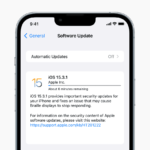



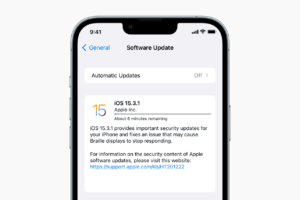

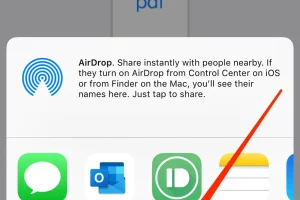





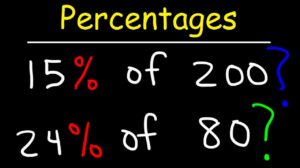
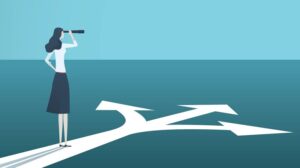


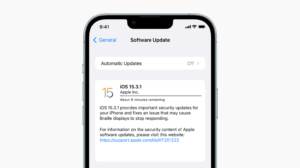
Add Comment