Scripting the WhatsApp saga will not miss its infant days when the instant messenger at sent viral messages with devices on Symbian and Java OS platforms. Nowadays, the likes of Android, iOS, Windows, Mac, Linux, etc are friendly with running the instant messenger app.
WhatsApp latest version allows users to create polls without using third-party apps. This feature is optimal for groups where admins organise opinions of its members within the group chat. Prior to this latest upgrade, WhatsApp users orchestrated an informal technique to organise polls whereby sharing opinions as messages for views to react.
For context, group admins are keen on organising the opinions shared on the group chat. Group admins are left to sum total reactions and weigh the outcomes manually. The WhatsApp polls comes in handy whereby users don’t need to clink third party links to share opinions on a poll.
Here’s how to create WhatsApp polls
These third party website polls always demand users to optimised their opinions with a sign up credential. The in chat WhatsApp poll is built to rebrand the phase of instant communication.
For Android Users
- Launch WhatsApp app and go to the group chat.
- Click the paper clip icon and click Poll.
- Write the question for group members to share related opinions as preferred answers.
- In the Option Box, Enter the response options. This will allows other members to select their preferred
- Observe the three bars icon on the RHS, click & hold the three bars icon to move the option.
- Click Send
- Observe the Poll in the group chat, click a response option to vote. Other WhatsApp users can vote more than once.
- Click the View Votes to access others members response.
For Apple users
- Launch WhatsApp app and open a
- Click the plus button next to the text box and click Poll

- Write the question for group members to share related opinions as preferred answers.
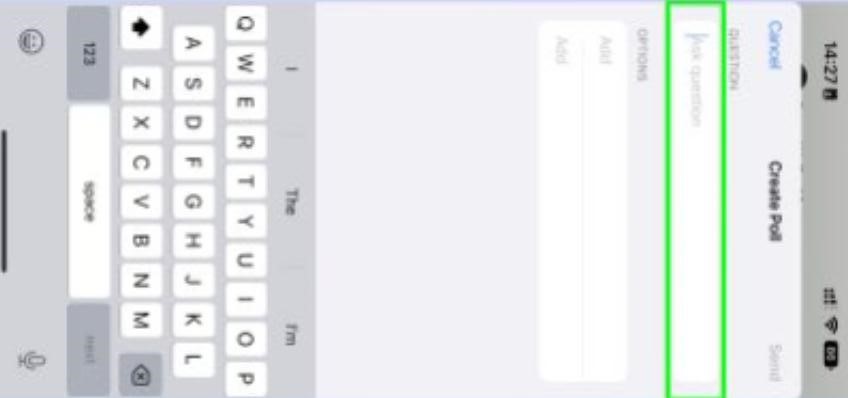
- In the Option Box, Enter the response options. This will allows other members to select their preferred.
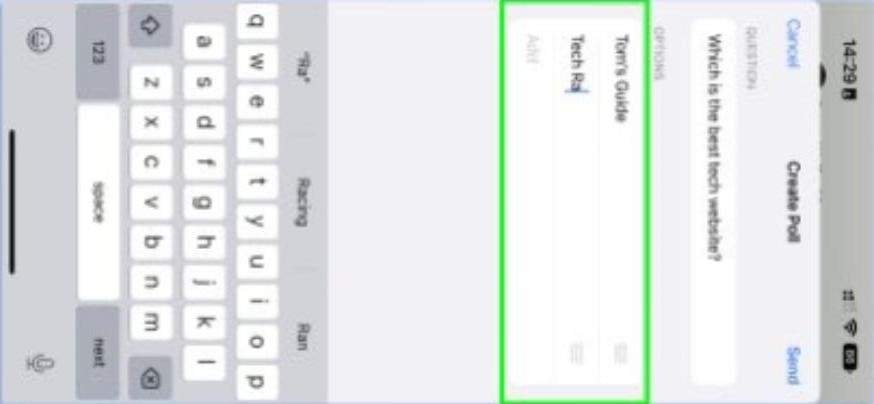
- Observe the three bars icon on the RHS, click & hold the three bars icon to move the option.
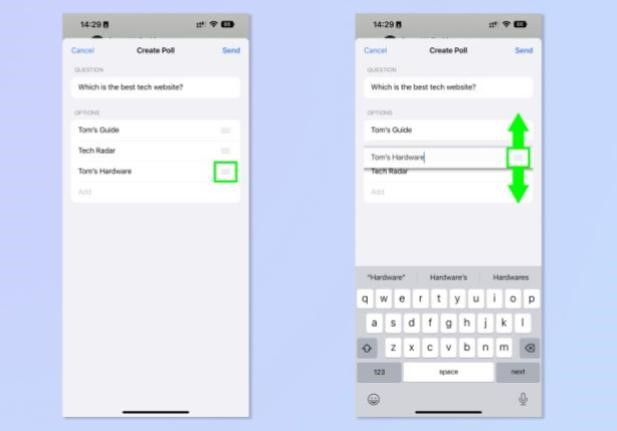
- Click Send
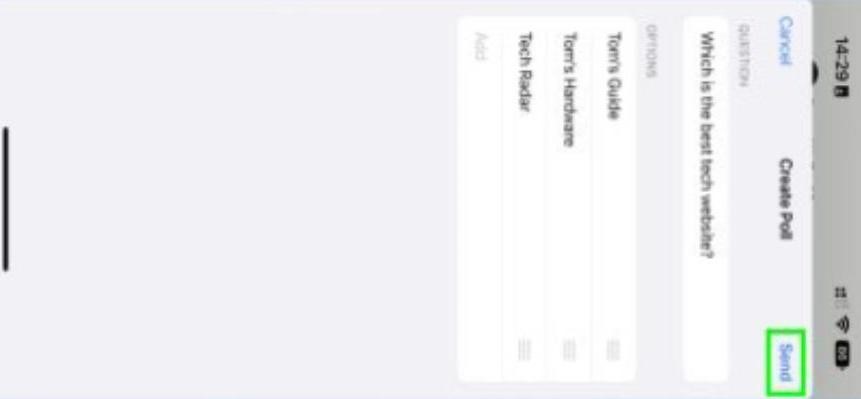
- Observe the Poll in the chat, click a response option to vote. Other WhatsApp users can vote more than once.
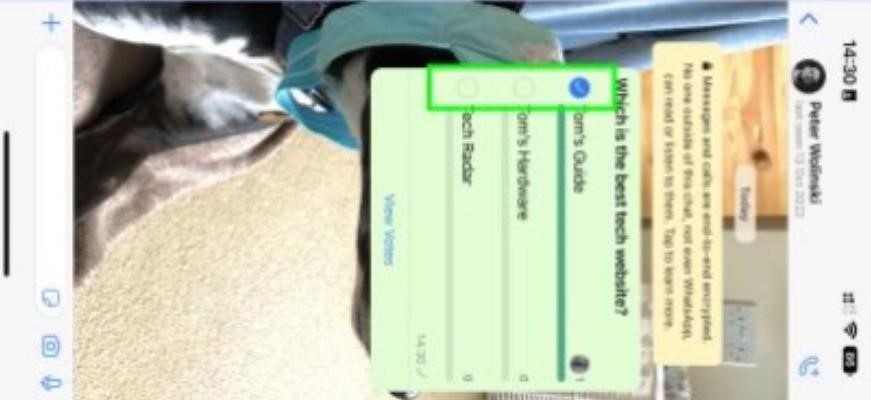
- Click the View Votes to access others members response.
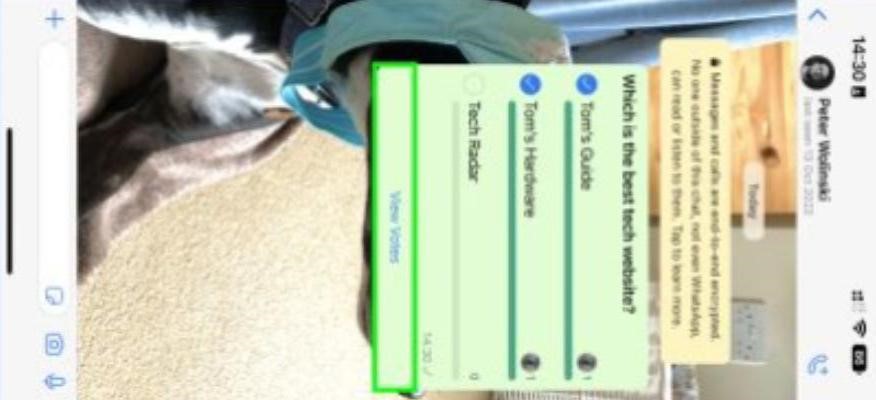




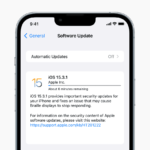



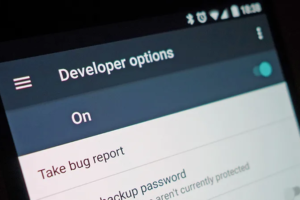





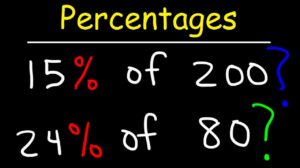
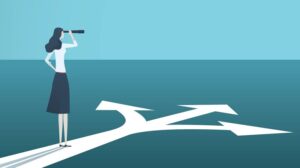


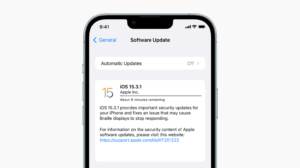
Add Comment