WhatsApp continues to receive an update as an upgrade system that modifies the app development in general. The latest WhatsApp version allows users to create avatars for multi-purpose use such as avatars for WhatsApp profile pictures, avatars for sticker packs, as well as using the WhatsApp Avatar for other functions such as integrating Avatars with the Metaverse.
WhatsApp’s parent company Meta, intends to use avatar-like characters to develop the Metaverse. The Avatar will become a multipurpose character featured in WhatsApp and other products developed by Meta. WhatsApp’s parent company finally realized Avatar development is an eye opener to rapidly develop the Metaverse with amplified carton characters per user — it is a no-brainer that this is a futuristic plan.
For context, Avatar creation on WhatsApp can be used again on the Metaverse or other social products by Meta. WhatsApp designed the Avatar as a communicative scheme for sharing contextless messages with family and friends. However, creating the Avatar via WhatsApp doesn’t have to resemble the creator just like how the predecessor of the Avatar has developed the character.
Recall, Snapchat introduced Avatars via Bitmoji and the app itself. It seems Meta couldn’t acquire or partner with Snapchat having developed its Avatars without Snapchat’s technology. Still, WhatsApp is keen on developing its sticker feature with Avatar creation packed with a diverse emotional expression that doesn’t have to resemble the avatar creator.
Here’s the to create Avatars on WhatsApp
WhatsApp users sharing instant messages are obliged to update the instant messenger to the latest app version to access this feature. At some point, WhatsApp will have to mandate the app upgrade in line with the app version preferences.
- Launch the WhatsApp app and go to the settings and click Avatar.
![]()
- Click Create Your Avatar.
![]()
- Now, click Get Started to commence customizing the Avatar creation.
![]()
- Choose the preferred skin tone and click Next to go to the next phase.
![]()
- Observe the icons and buttons on the screen to access the customizer elements to edit the hairstyle and facial resemblance. Click the mirror icon to launch the front camera — this allows the Avatar to gain its creator’s resemblance.
![]()
- Observe the screen — click Done when editing is accomplished; click save changes to complete Avatar creation.
![]()
- Click Next to go to the next phase
![]()
- Click Edit Avatar to correct mistakes during customizing.
![]()
How to set your WhatsApp avatar as your profile picture
- Launch the WhatsApp app and go to Settings click the profile picture to make changes.
![]()
- Click Edit.
![]()
- Click Use Avatar.
![]()
- Select the Avatar positioning style and a matching background and click Done to complete
![]()
How to send your WhatsApp avatar as a sticker
- Open a chat in-app WhatsApp, click the sticker icon then click the Avatar icon.
![]()
- Select the preferred Avatar character to be sent as a sticker in chat.
![]()




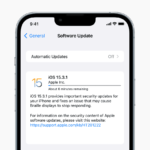


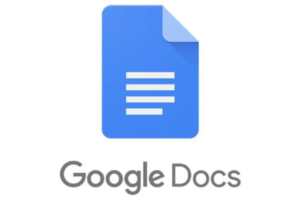

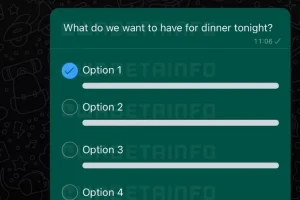





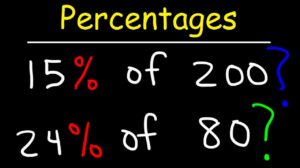
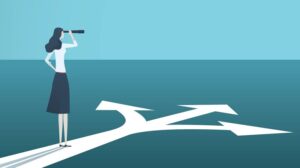


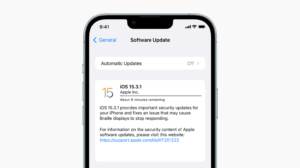
Add Comment