Gen-Z-released smartphones are built with a high-end feature that allows the users to optimize their gadgets with ease in-line with the predetermined UI by the device maker. Unlike the iOS platform, the Android platform is open-source software with diverse smartphone makers using the Android system to design their respective UI.
Samsung gadgets significantly administrate the device on UI One system — especially the likes of the A53 series or the Galaxy Z Fold 4 have the latest custom Easy Mode feature displaying different UI per device model. Samsung built its flagship gadgets to optimize its UI system via Easy Mode which requires users to navigate through the device with a subconscious IQ compass.
The Samsung device active on Easy Mode displays contents on the screen differently like a different OS launcher such as displaying bigger fonts or texts, custom home screen, and some other touch screen effects that feature on the Samsung smartphone. After activating the Easy Mode, observe the home screen transition to the Easy Mode custom home screen with bigger display texts as fonts
Displaying bigger texts is optimal for elderly users with myopic sight or users with red-retina that default user sight preference to all caps texts or fonts. On the other hand, the touch screen effect is responsive to ignore touches by mistake. The touch-and-hold effect is also delayed to curb the device from operating itself when placed in the trousers pocket or a purse.
Every Samsung user will want to set up the Easy Mode that retracts the touch effect and delay touch response to avoid touches on the screen by mistake. Getting to know more about the Samsung custom Easy Mode will encourage you to activate and set up this feature on your Samsung Galaxy foldable or the Samsung A series models.
How to customize Easy Mode on Samsung high-end smartphones
This illustration shares a sample from the Galaxy Z Fold 4 — as the name implies, Easy Mode is very easy to activate. Still, the Samsung Galaxy Z Fold 4 UI is different from other Samsung high-end smartphones.
- Launch the Settings app and go to the Display tab in the Settings Menu.
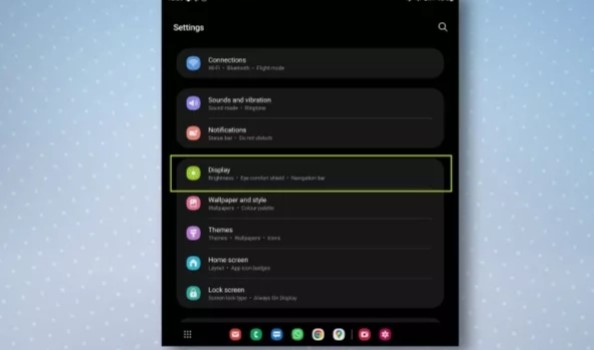
- Glance through the sub-menu — scroll downward and click Easy Mode then toggle on this feature.
- Take a breath and observe other customizable option that allows the Touch & Hold timer to change per user discretion. Samsung users can also Toggle the high-contrast keyboard theme on or off.
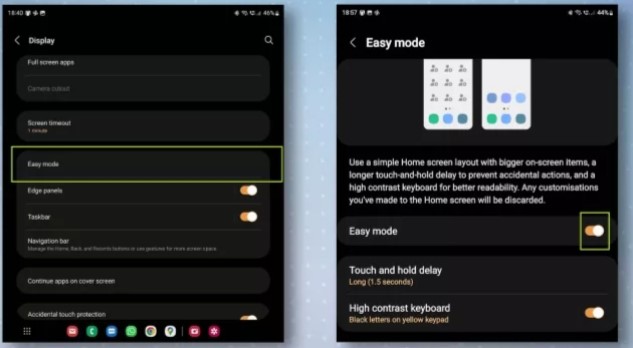
PS: observe a significant change on the home screen just like the os launcher transition.
- The home screen will display custom apps — the customizable effect allows users to add other referable apps to display on the screen.
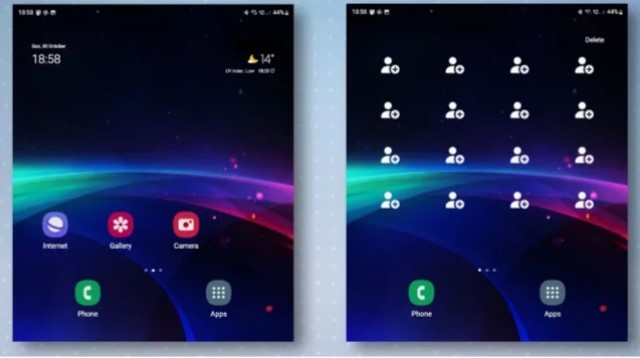
- On the app list, click and hold an app to drag its position on the home screen. Samsung users can also add favourite contacts on the home screen for easy dialling.
The Easy Mode on Samsung devices is simplified as the name implies. The feature is focused on utilizing the device and its smart features while maintaining minimal battery usage. Then again, Samsung users can easily toggle off the Easy Mode due to boredom and other boredom effects. Follow the listed steps above to deactivate Easy Mode on your Samsung.




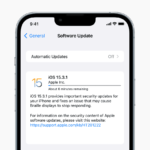


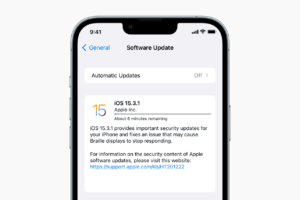

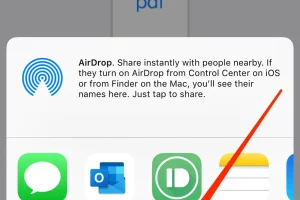





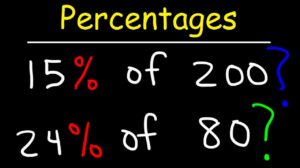
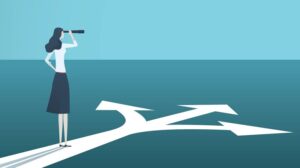


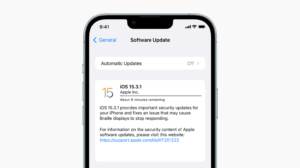
Add Comment