Anything that has to do with smartphones and other high-end gadgets has a soft spot for its custom cloud-based storage system — Apple’s is dubbed the iCloud. iPhone users can access iCloud via their Apple ID which is similar to the counterpart Google email address that can access all the Search giant platforms.
As expected everything on the iPhone is synced or backed up with the iCloud from contacts, reminders, calendars, app data, and other essential information that can be saved and recovered on the cloud. Then again this article is focused on deleting multiple contents on iCloud
Deleting multiple contacts instantaneously on iCloud is optimal to save users’ operating time. It is worth noting that items deleted on the iCloud will reflect on the device itself — the terms of deleting multiple contacts on the iPhone seem impossible but very easy to command the iCloud system to select multiple contacts for deletion.
Being able to run instantaneous multiple delete commands on iCloud, makes it the fastest means to delete contents on an Apple device. Deleting multiple contacts instantaneously is optimal for users inheriting the device from the predecessor — likewise, the actual iPhone owner can optimally perform this command to evade contradictive scenarios.
For context, users can optimally decide to commence this instantaneous deletion of multiple contacts when an Apple ID mistakenly syncs with another iPhone. There is no need to panic about deleting multiple contacts on the iOS system — especially for iPhone users that also want to delete extra contacts/names.
Delete multiple names or contact on iCloud
It is optimum for users to be next to a private computer prior to commencing the multiple delete sequence. It is also possible to access iCloud via Windows OS aside from the custom Mac OS.
For Windows users
- On your PC open a tab and go to iCloud.com then sign in.
- The iPhone pops up the two-factor authentication code (2FA) — the six-digit code is mandatory to access the next sign-in phase.
- Click Trust this Browser — this allows a Trust system button that remembers the PC. Then again, while signing in the iCloud with the same PC, the 2FA will not be requested.
- Click the Contact icon and wait for the next page.
- This page displays the entire contacts stored in the user’s iCloud account. Hold the Ctrl key to select multiple contacts for deletion and skip other contacts for keeps.
- iCloud users can also hold the Shift key on the PC to select all — hold the Shift key and select the first contact and the last contact to select multiple contacts in sequence to delete all.
- Observe the selected contacts on the other side of the screen.
- Scroll to the bottom left corner of the screen and click Delete after selecting preferred contacts. Use the Del key to delete selected contacts.
- Confirm Delete in the pop Window — click Del and watch unwanted contact delete.
For Mac OS users
- On your PC open a tab and go to iCloud.com then sign in.
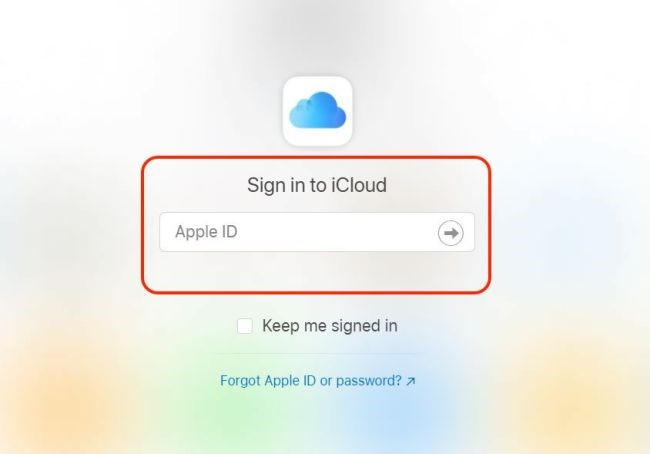
- The iPhone pops up the two-factor authentication code (2FA) — the six-digit code is mandatory to access the next sign-in phase.
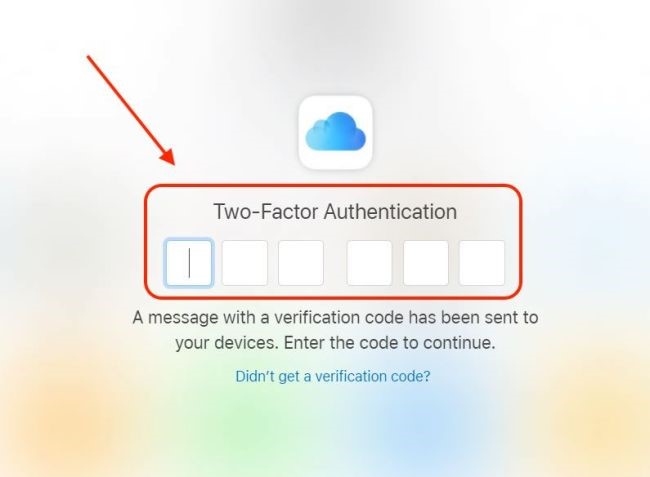
- Click Trust — this allows Trust this browser to remember the PC. Then again, while signing in the iCloud with the same PC, the 2FA will not be requested.
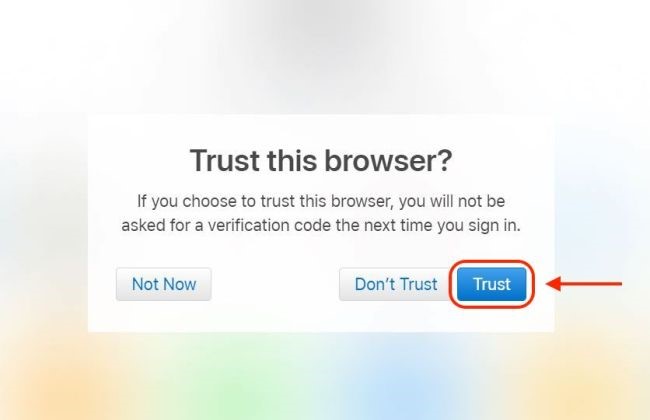
- Click the Contact icon and wait for the next page.
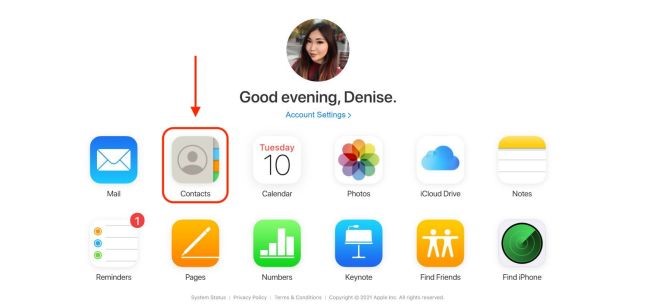
- This page displays the entire contacts stored in the user’s iCloud account. Hold the Command key to select multiple contacts for deletion and save other contacts for keeps.
PS: This is similar to the Windows methodology.
- iCloud users’ on Mac OS can also hold the Shift key on the PC to select all — hold the Shift key and select the first contact and the last contact to select multiple contacts in sequence to delete all contacts.
- Observe the selected contacts on the other side of the screen.
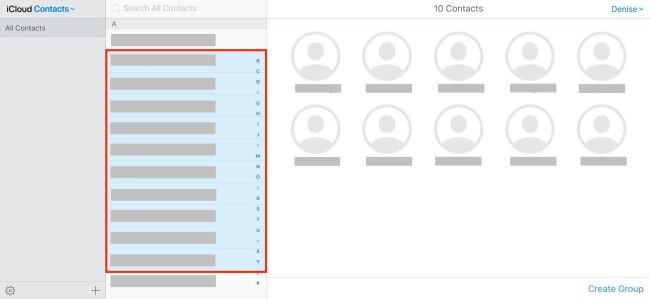
- Scroll to the bottom left corner of the screen and click delete after selecting preferred contacts. Use the Backspace key to delete selected contacts.
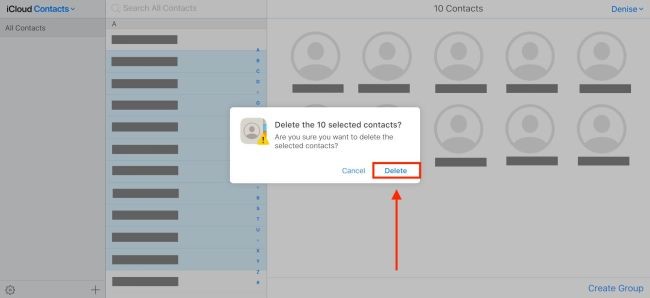
- Confirm Delete in the pop Window — click Backspace and watch unwanted contact delete.




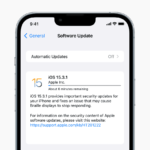



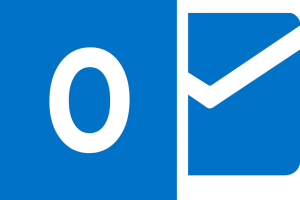
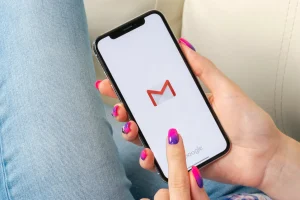





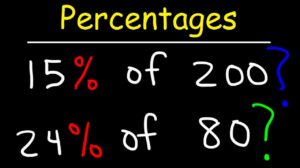
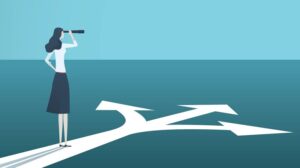


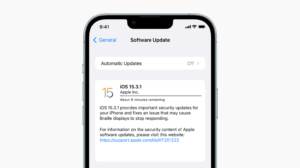
Add Comment