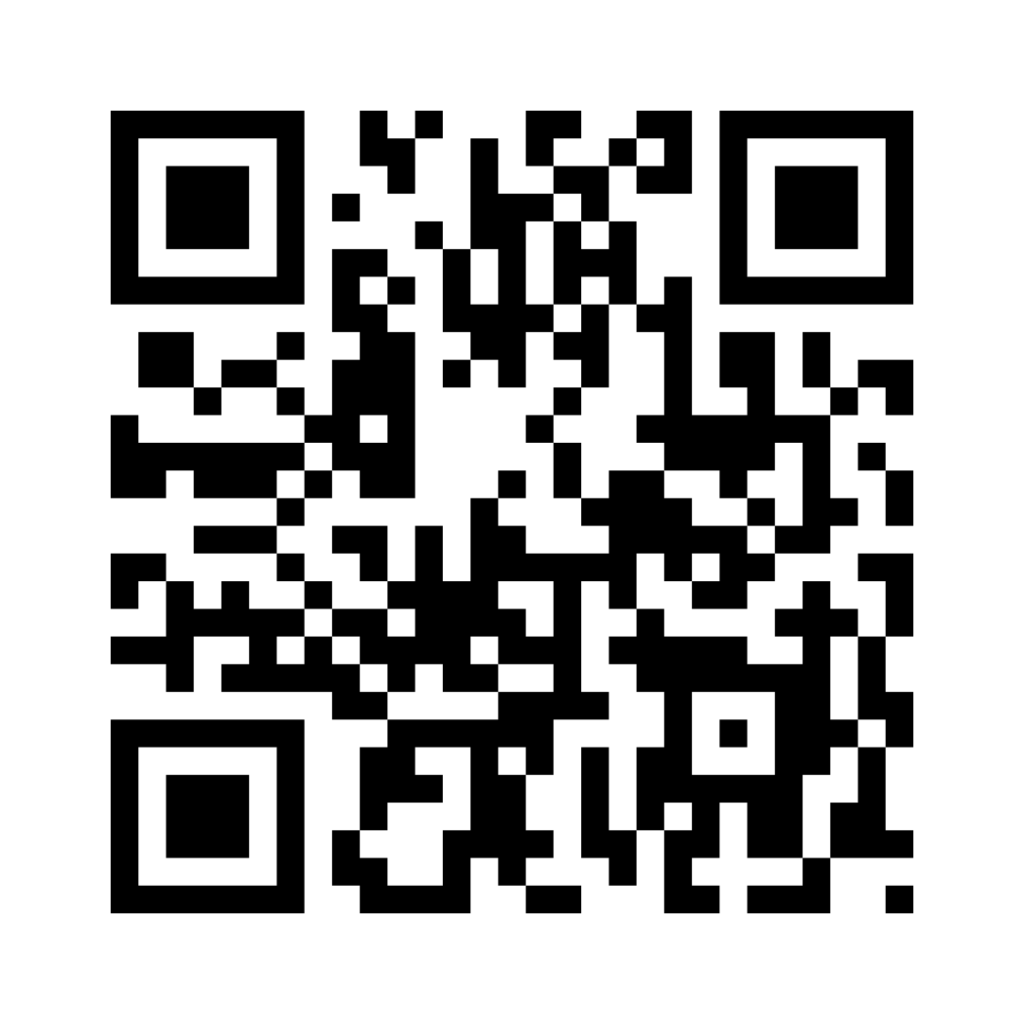
QR Codes are formally dubbed Quick Response Codes that can be scanned in a physical dimension. This denotes that data is limited to what can be placed in every pixelated square displayed to dispense coded information after a successful scan. QR Codes has reportedly rivaled inputting links or web addresses on a flyer and other awareness campaigns for potential customers to seamlessly grab in-depth information imbibed in the QR code.
QR Codes are commonly used nowadays because they evolved or replicated from the pre-existing barcodes that are reserved for book authors to mask their signatures. Barcodes are formally dubbed International Standard Book Numbers (ISBN). Still, both QR codes and Barcodes can be scanned with your smartphone or other smart gadgets.
Developers have made peeps believe QR codes cannot be scanned without their app, as a means to influence more users to download their apps. Gen-Z gadgets are built to perform multi-purpose functions likewise scanning quick response codes is a built-in feature on any smart device.
Here’s How to use QR Codes
It’s ideal to use a built-in feature to scan QR codes rather than use third-party apps that are likely to exhaust your device storage system. Third-party apps might be useful and promising, yet they are harmful to the device and its owner since they are built to hijack and steal users’ information such as credit card credentials, contact details, and other sensitive details.
For Android Users
- Launch the Camera app and hold your Android phone so that the viewfinder will focus on the QR code.
- The device notifies the user immediately after the code is recognized.
- Click the notification to access the link provided by the QR scanner.
PS: Go to Settings and enable QR code scanning, if your device doesn’t automate this feature
For iOS Users
- Launch the Camera app and hold your iPhone so that the viewfinder will focus on the QR code.
- The device notifies the user immediately after the code is recognized.
- Click the notification to access the link provided by the QR scanner.
How to use Google Lens
Although Google Lens seems to be a custom app on Android platforms, Lens started as a feature in the Pixel smartphones by Google. The lens is currently a standalone app and remains a feature in its custom device — the app has an easy interface to navigate through.
PS: The Lens app is Google’s scheme to search for images, using captured images as it’s the keyword.
- Launch Lens app
- Observe the screen displays camera-like features with search tools including, Translate, Search, Map, Restaurant, etc.
- To scan a QR code, click the Search tab at the base of the screen and focus the pixelated squares within the viewfinder.
- Lens will pop up the search result from the base of the screen. Click it to access detailed search results.




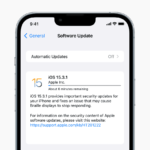


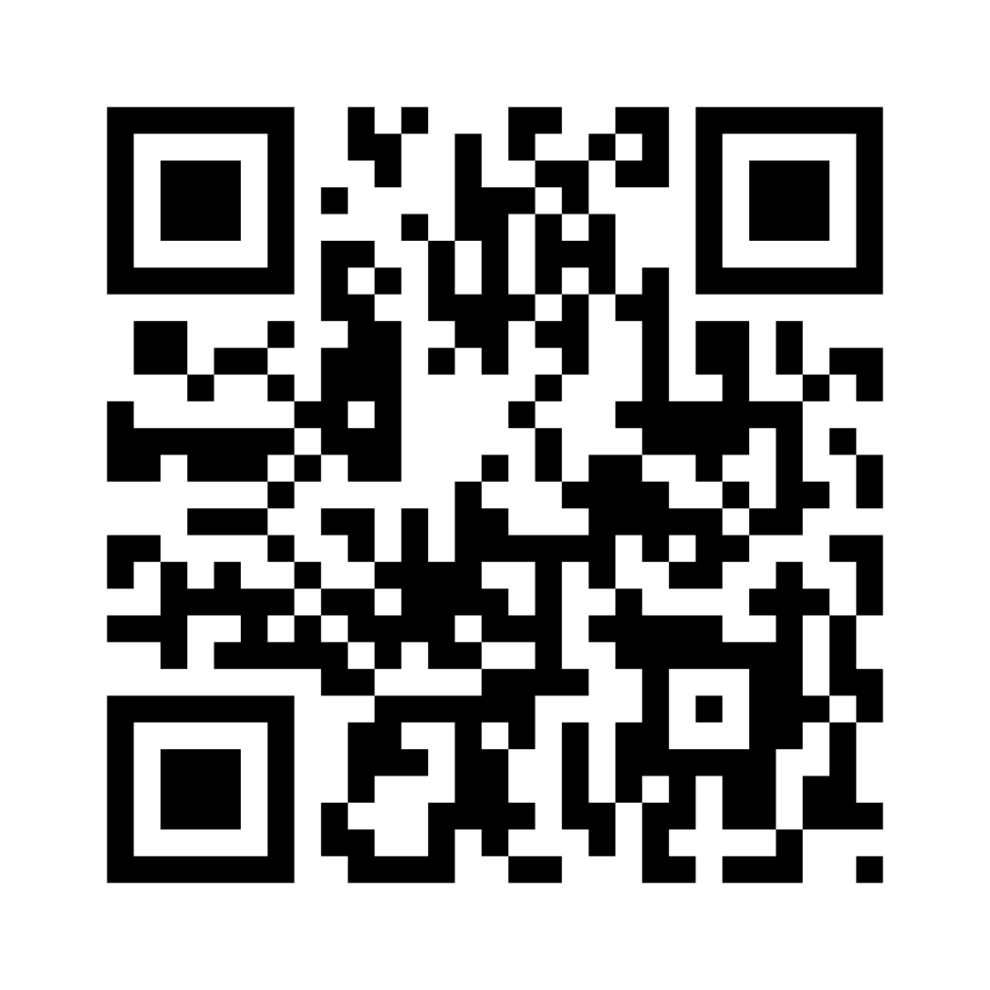
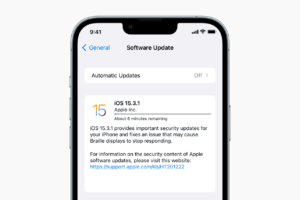







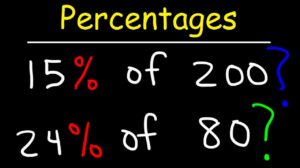
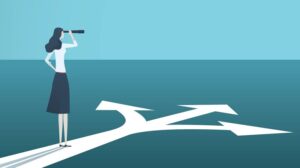


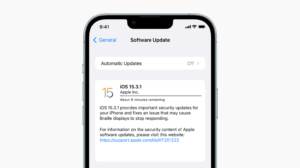
Add Comment