Technology evolution has added televisions to the calibre of smart devices, yet Apple TVs are offering similar products to smartphone devices such as streaming music and videos. Aside from streaming content or surfing the web with the Apple TV, users can also download more apps on the Apple TV to maximize the functionality of the device.
The Apple TV is designed to be compatible with games, and other streaming apps — you will only figure this out when you visit the Apple TV Store. It is a no-brainer you will never want to let go of the remote once you figure out the best Apple TV apps in the store. As the name implies, Apple TV can be optimally easy for users familiar with other Apple gadgets such as iPhones, Macs, and iPads.
Since the Apple App Store shares apps for its diverse device based on the different OS classifications yet Apple TV users can search for their preferred app by connecting to the Apple TV Store. Users should not fret over encountering malware on TV downloading apps from the TV store, since Apple has a profound security policy that restrains hackers’ bad actions.
Here’s how to install apps on Apple TV
- Switch on the TV, and launch the App Store app on Apple TV
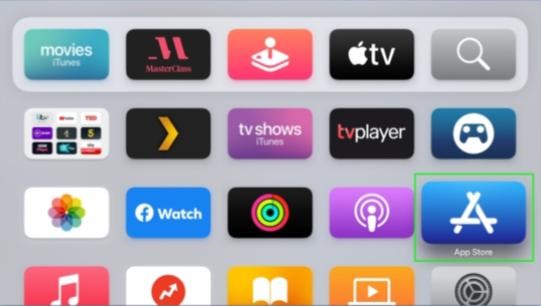
- Browse the Apple TV Store for your preferred apps. Observe Apple’s suggestions for free apps and paid apps.
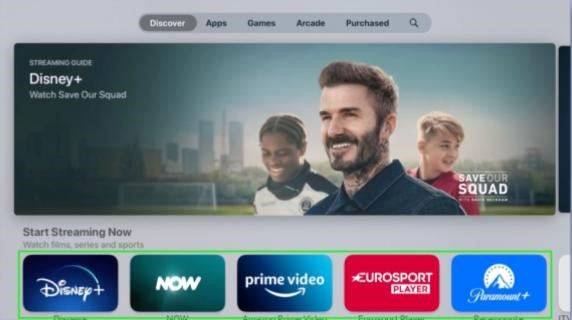
- At the top of the TV screen select a Category or click the Search icon.
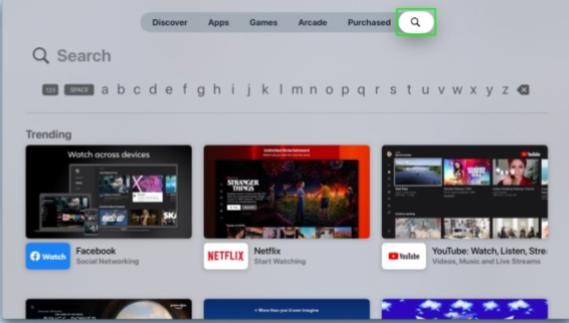
- Click the preferred app that pops up on the search list or your preferred app.
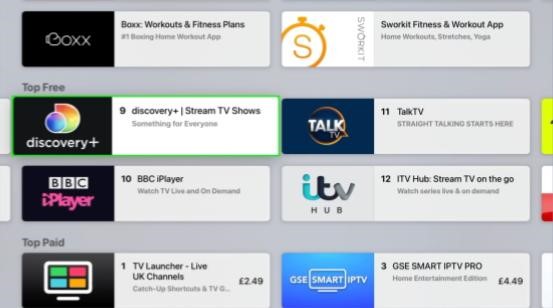
PS: it is ideal to read the app information to determine the functionality of the app. Most apps are free to download while they harbour in-app purchases leaving other main features locked.
Scroll to the base of the screen for detailed information.
- Click Get or click the price — this depends on what it displays.
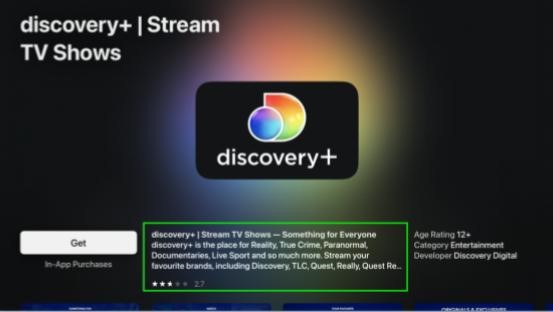
- Select Get.
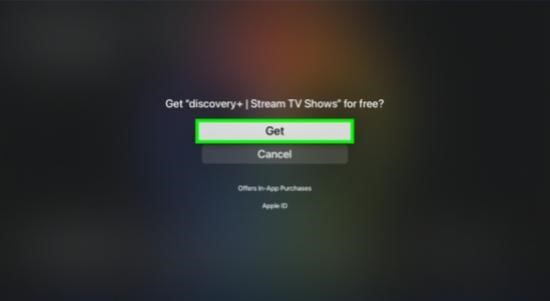
- Click Confirm with Apple Device and follow the instructions on your device’s screen. This is optimal when the Apple ID syncs with the Apple TV, iPhone, and other Apple gadgets.
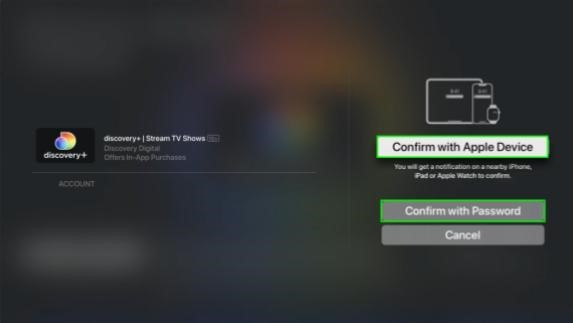
- A prompt message will be displayed on TV about a confirmed transaction — then wait for the app installation to be completed.
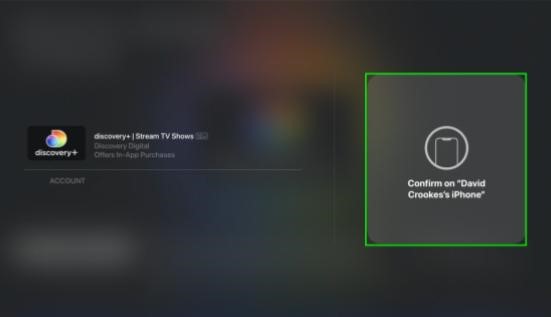
- Use the Apple TV remote to click Menu to return to the main home screen where you will be able to find and open the downloaded app.




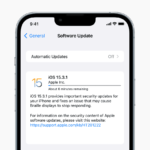



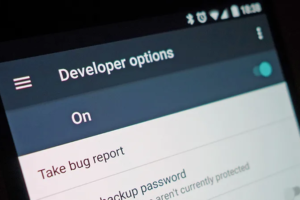





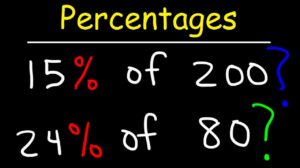
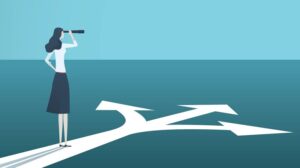


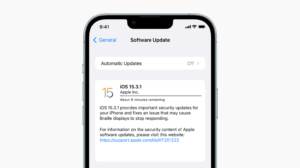
Add Comment